There are two ways to access the Hosting Control Panel. The first is through a link in the Customer Support Site and the second is by browsing directly to the panel.
Using Customer Support Site to Access the Hosting Control Panel
- Login to the Customer Support Site (https://hostsect.in/clientarea.php).
- Select "Services" from the navigation bar.
- Select the "My Services" option in the drop-down.
- You will see a screen similar to:

- Click on the "View Details" button to the right of the service you wish manage.
- You will see a screen similar to:
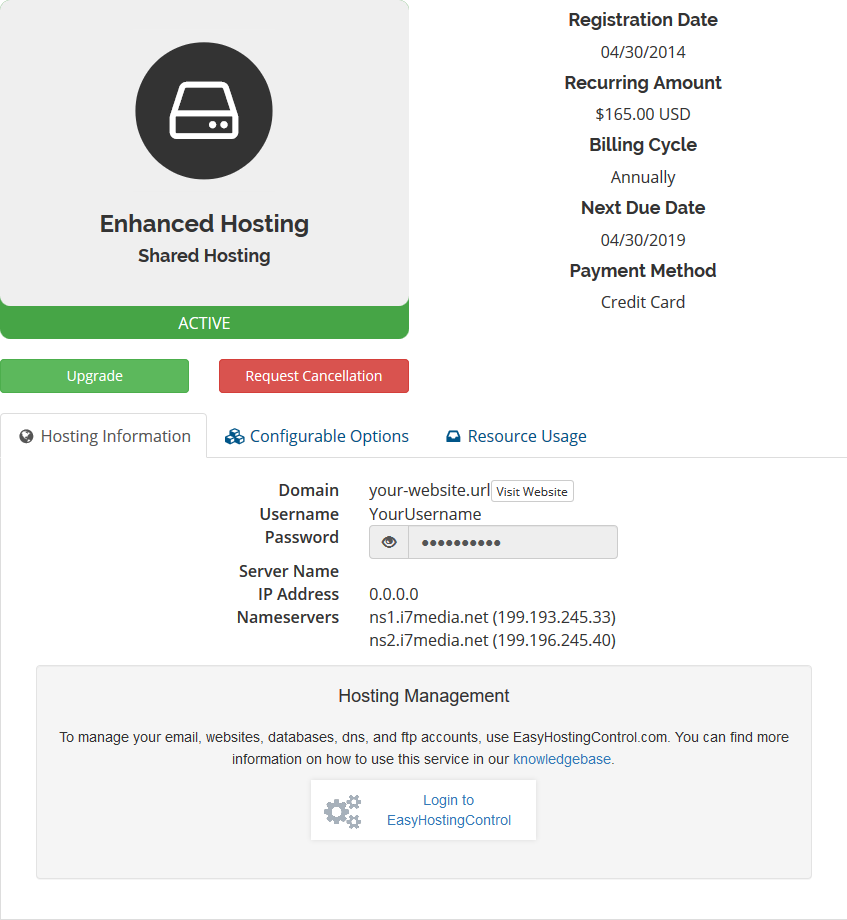
- Click the "login to control panel" link and the control panel will open.
Directly browsing to the Hosting Control Panel
- Follow steps 1 -5 above.
- Click the "Change Password" tab on the Service Detail page.
- You will see a screen similar to:
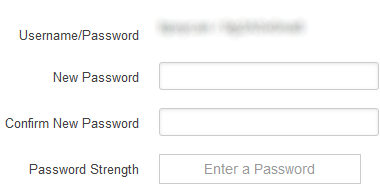
- Copy the Username and Password to a secure location on your computer.
- Point your browser to the Control Panel
- Use the Username and Password from step 2 to login to the control panel.
For security purposes, we do not recommend allowing your browser to save your login information for the control panel or saving them in plain text files. For secure storage of security information, we recommend using a tool such as KeePass. HostSect does not endorse nor provide support for the KeePass application. Use of the application is entirely up to the user and HostSect will not be resposible for any issues arising from it's use.
